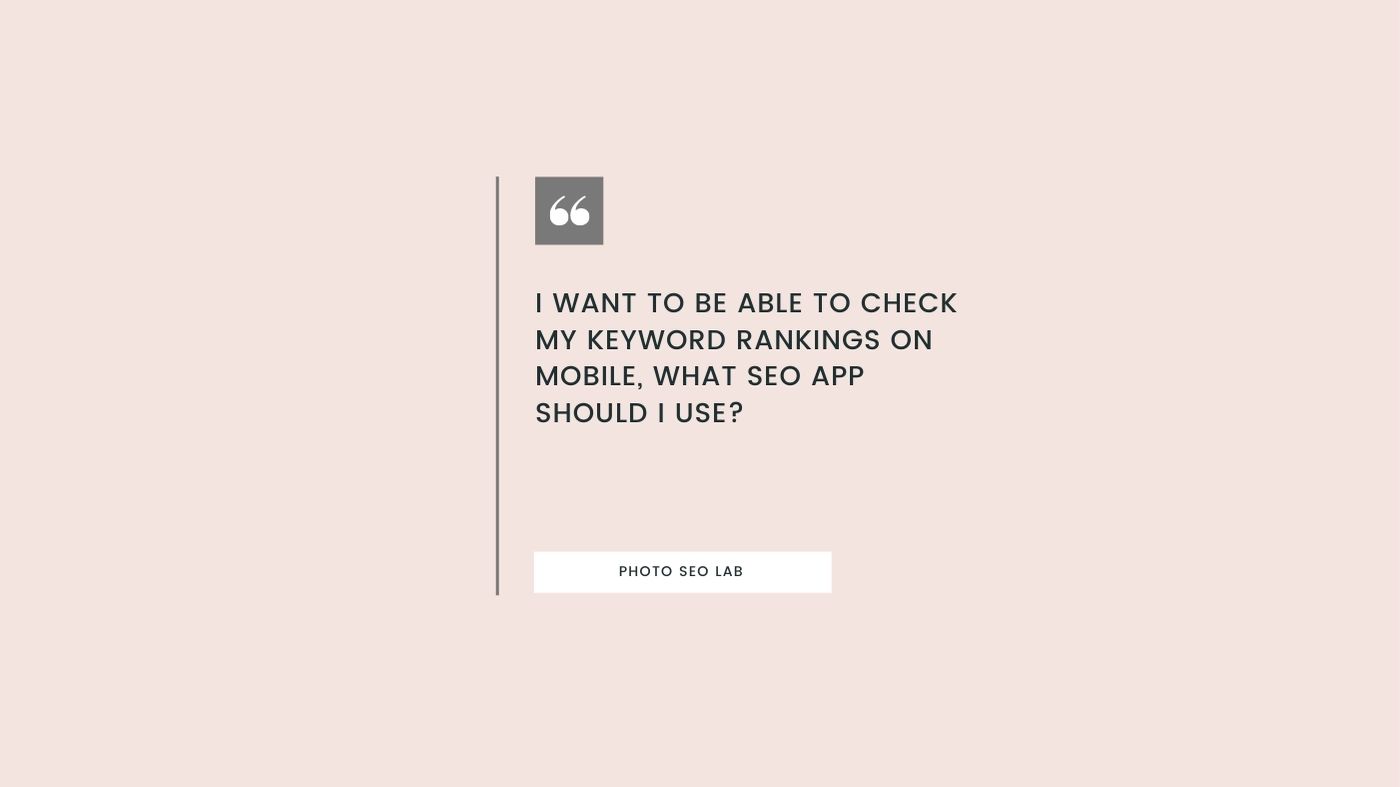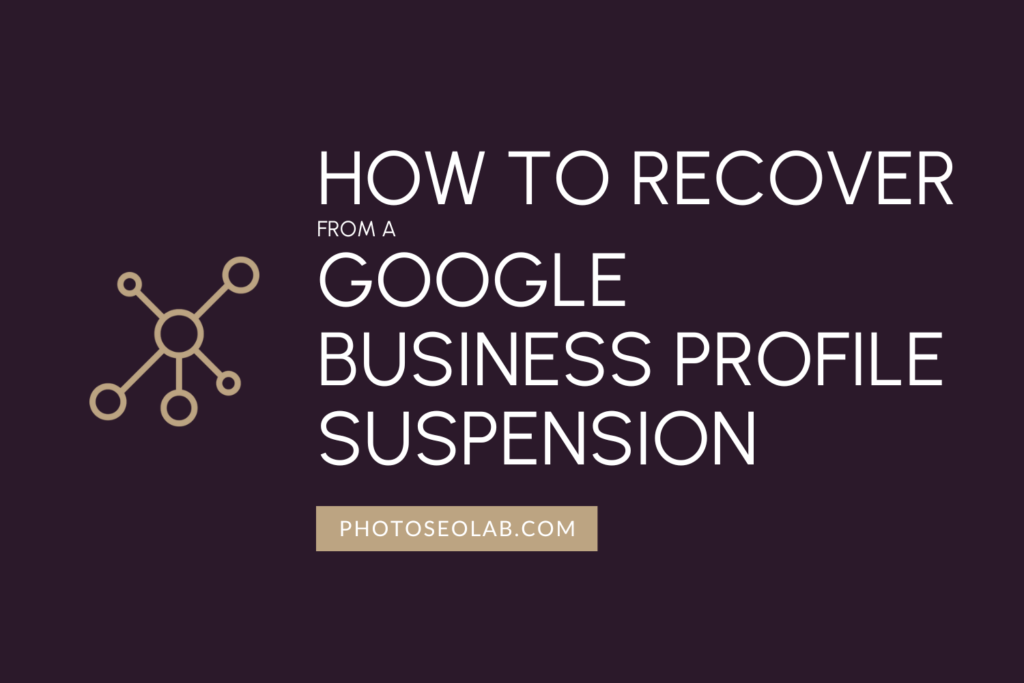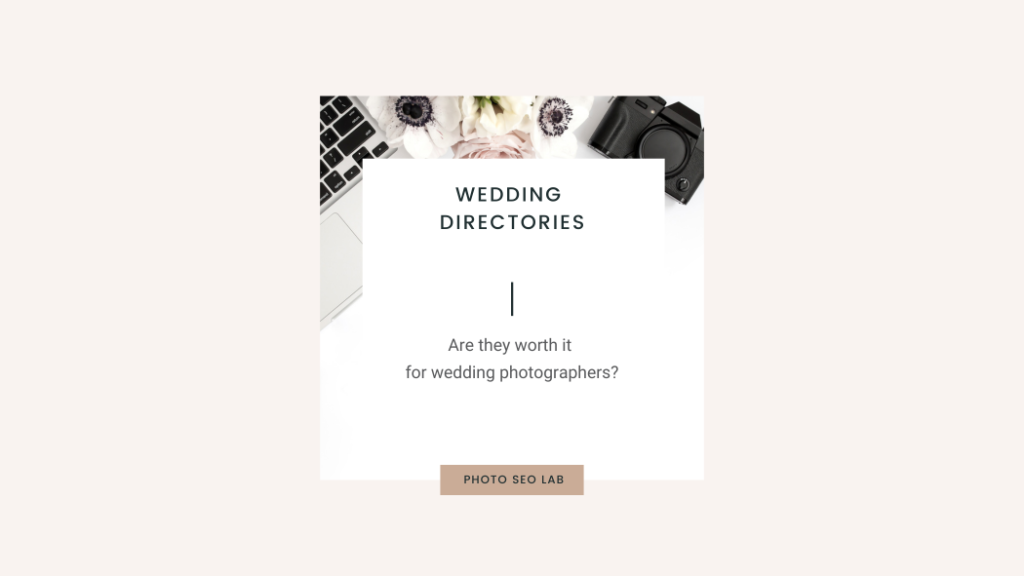I’m often asked by my clients the best way to check website ranking from their mobile phone. Many of my clients start their projects using 3rd party (a non-Google app), and these provide a little information, but the way it is delivered is not particularly helpful.
It’s natural that rankings from different keywords would fluctuate day-to-day, but when photographers see a bunch of rankings drop, they can panic, and my inboxes are full of ‘my rankings have tanked‘ followed by ‘it looks like everything is recovering now‘ two days later.
This approach is akin to seeing the tide go out, and worrying that there’s something wrong, and maybe it will never come back in again?
Google Search Console
If you want to check website ranking on your mobile, the best tool to use is Google Search Console.
Google Search Console has all the data you need to see how pages and different keywords are performing, and it’s important that website owners monitor this regularly so that any issues can be identified and fixed.
But – I can hear you say ‘There is no app for Google Search Console!‘.
Well, you’ll be pleased to hear that Google Search Console works fine on your phone, and even better – you can save it to your home screen and use it as an app.
How to set up Google Search Console on Mobile
Time needed: 15 minutes
How to use Google Search Console like an iPhone app
- Install the Google Chrome app
Once this is installed, sign into the correct Google account that is linked to the property you would like to check the website rankings on.
- Using Google Chrome, navigate to the Google Search Console Website
When you click on https://search.google.com/search-console/about from your phone, a screen will load as shown. Click the blue ‘start now‘ button.
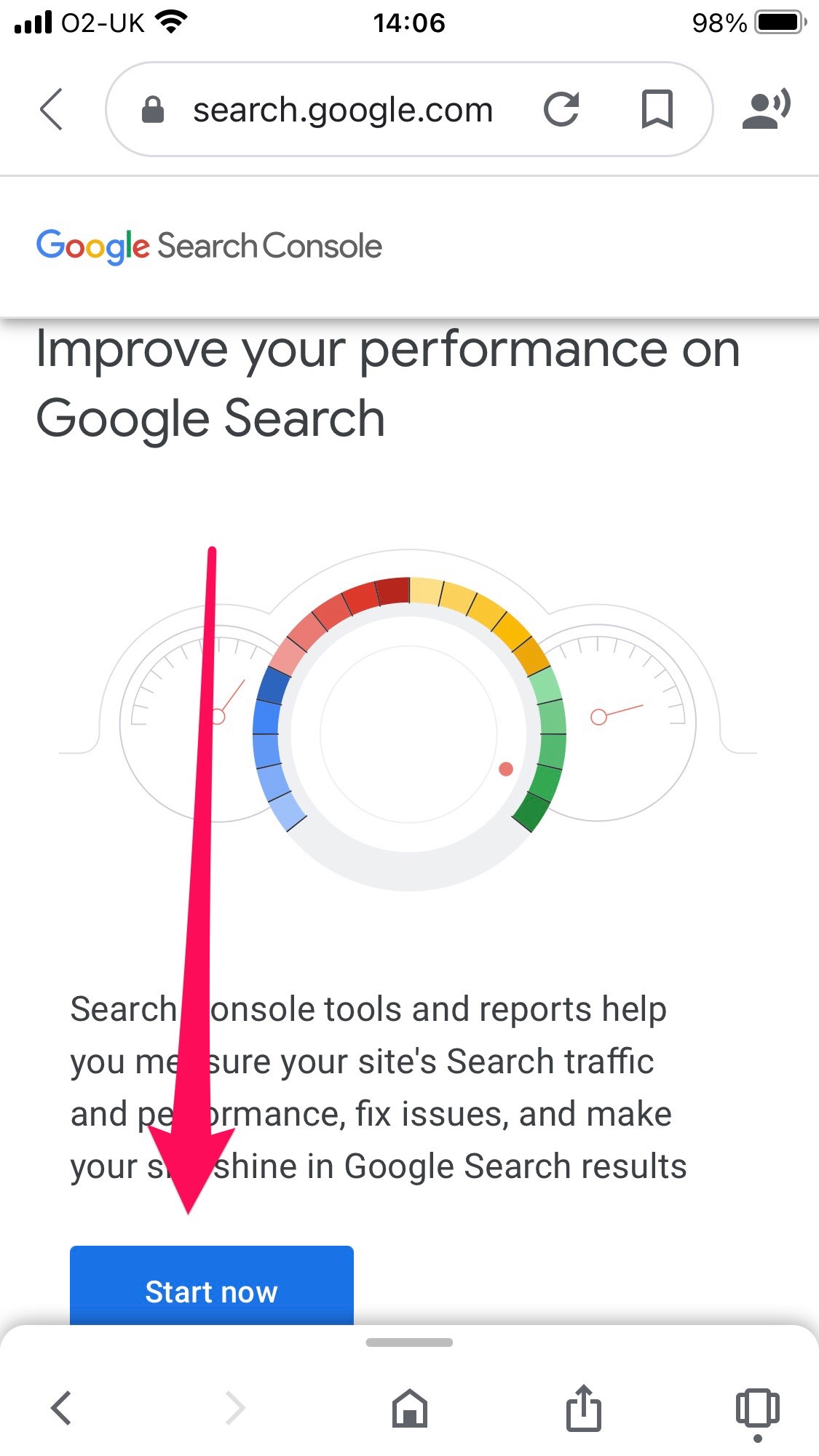
- Locating the Correct Property
Google Search Console should open in the ‘overview’ screen. Click the menu in the top left to select the correct property.
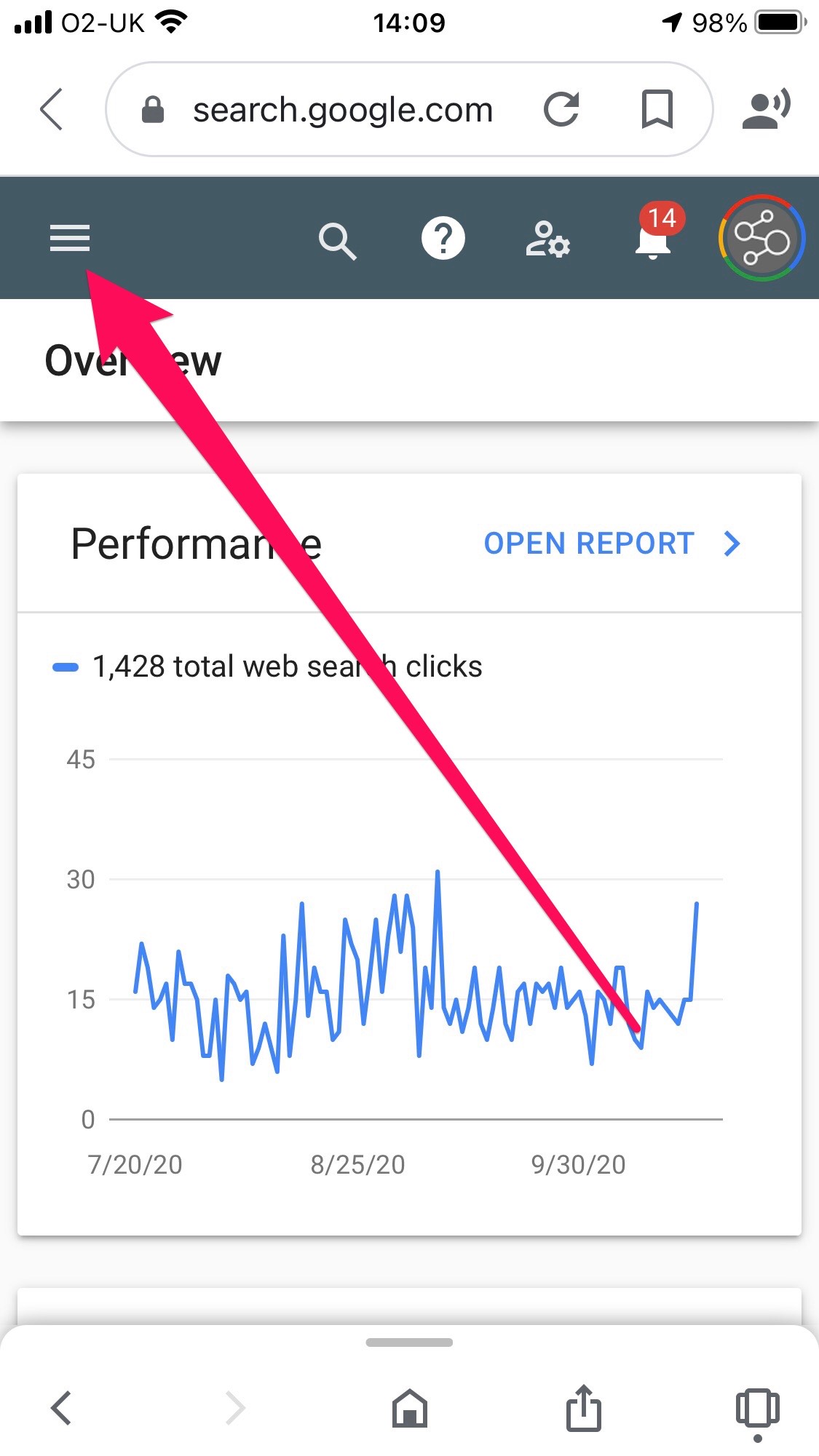
- Selecting the Correct Property
Start typing your website address into the search bar. You may have multiple properties in here, so it’s important you select the correct one. Have a quick look at how your website is shown in the browser – is it the https version? Is it with or without the www?
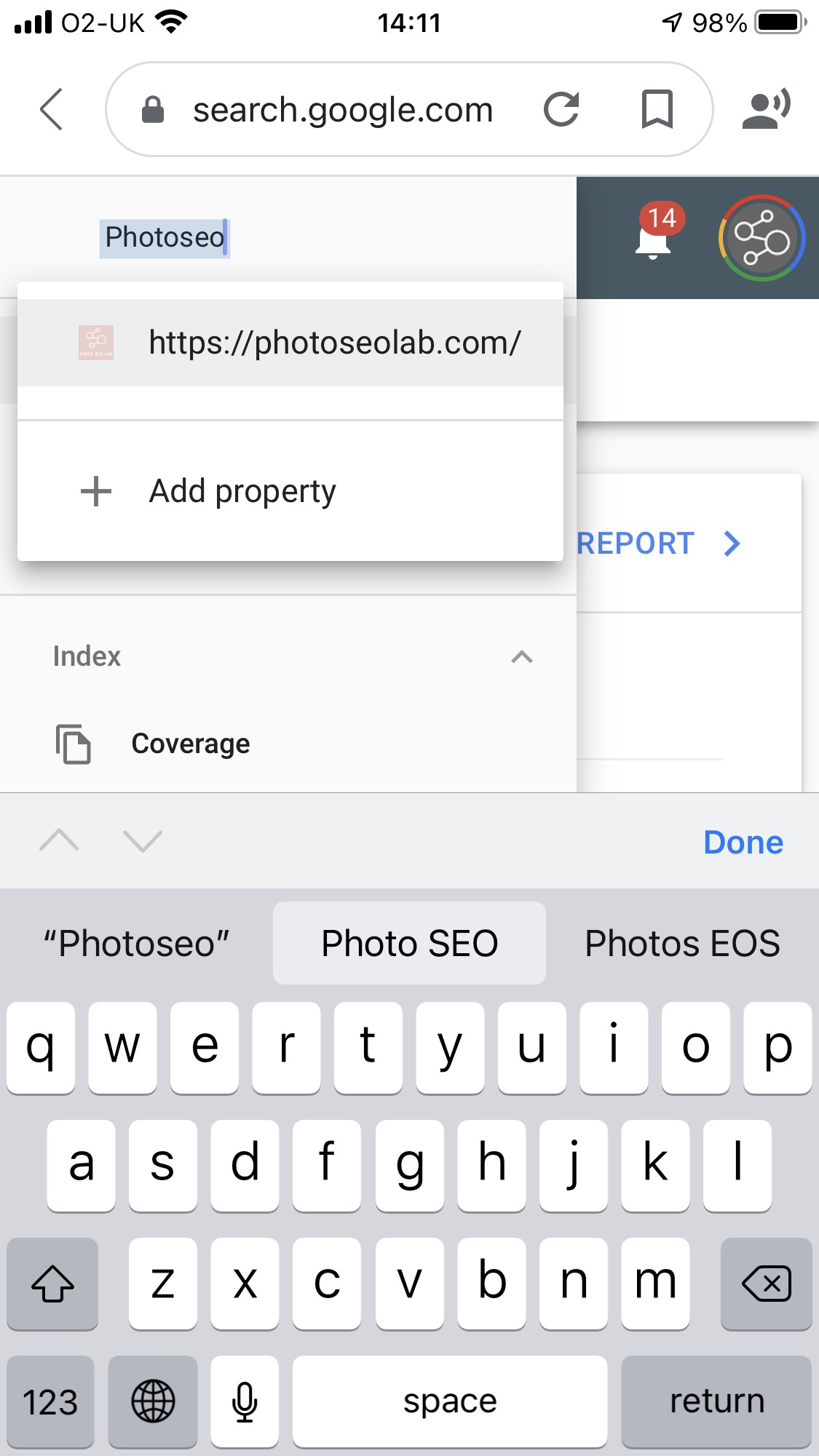
- Click on the Correct Property
When you click on the correct property, go back to the hamburger menu again and select performance.
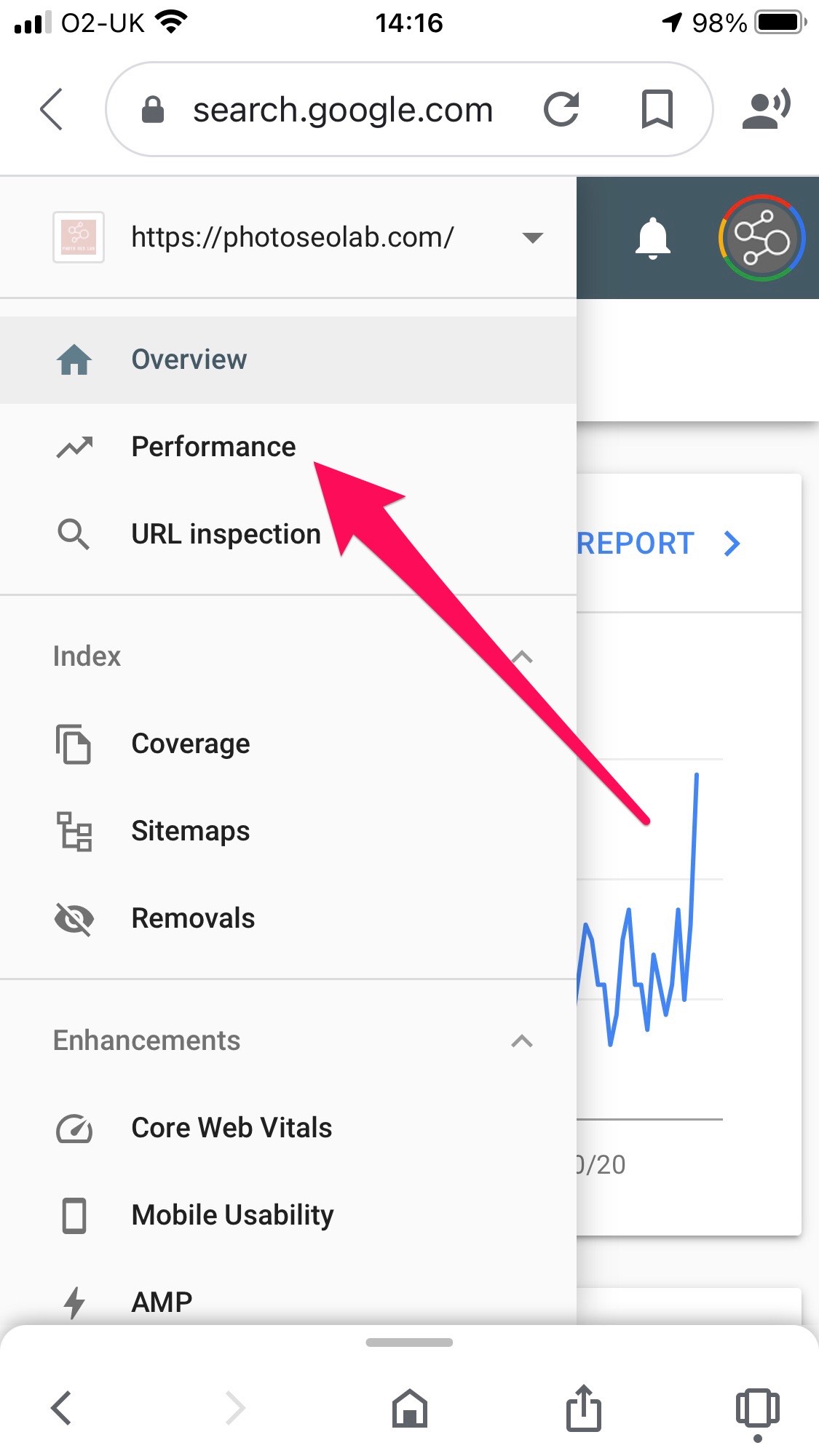
- Open in Safari
The next step is to open this view in Safari – to do this, click the arrow in the square as shown in the photo. Scroll down the page until you see ‘open in safari‘.
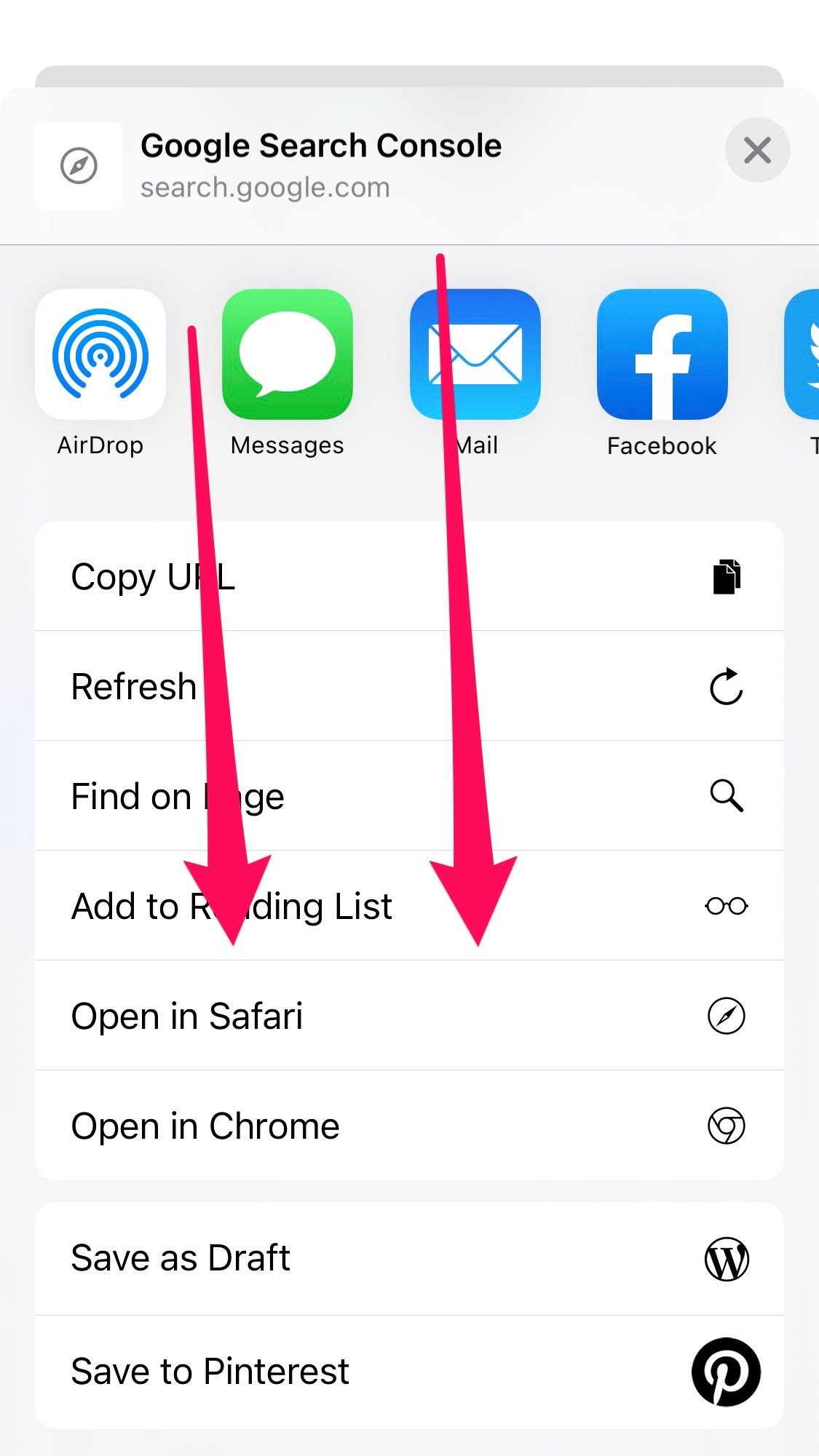
- Save to Home Screen
When the Performance page in Google Search Console opens in Safari, you’ll have new options at the bottom of the screen. Click on the square with the arrow again. This time you should see the option ‘add to home screen‘. Click this, and then on the next screen, click ‘add‘.
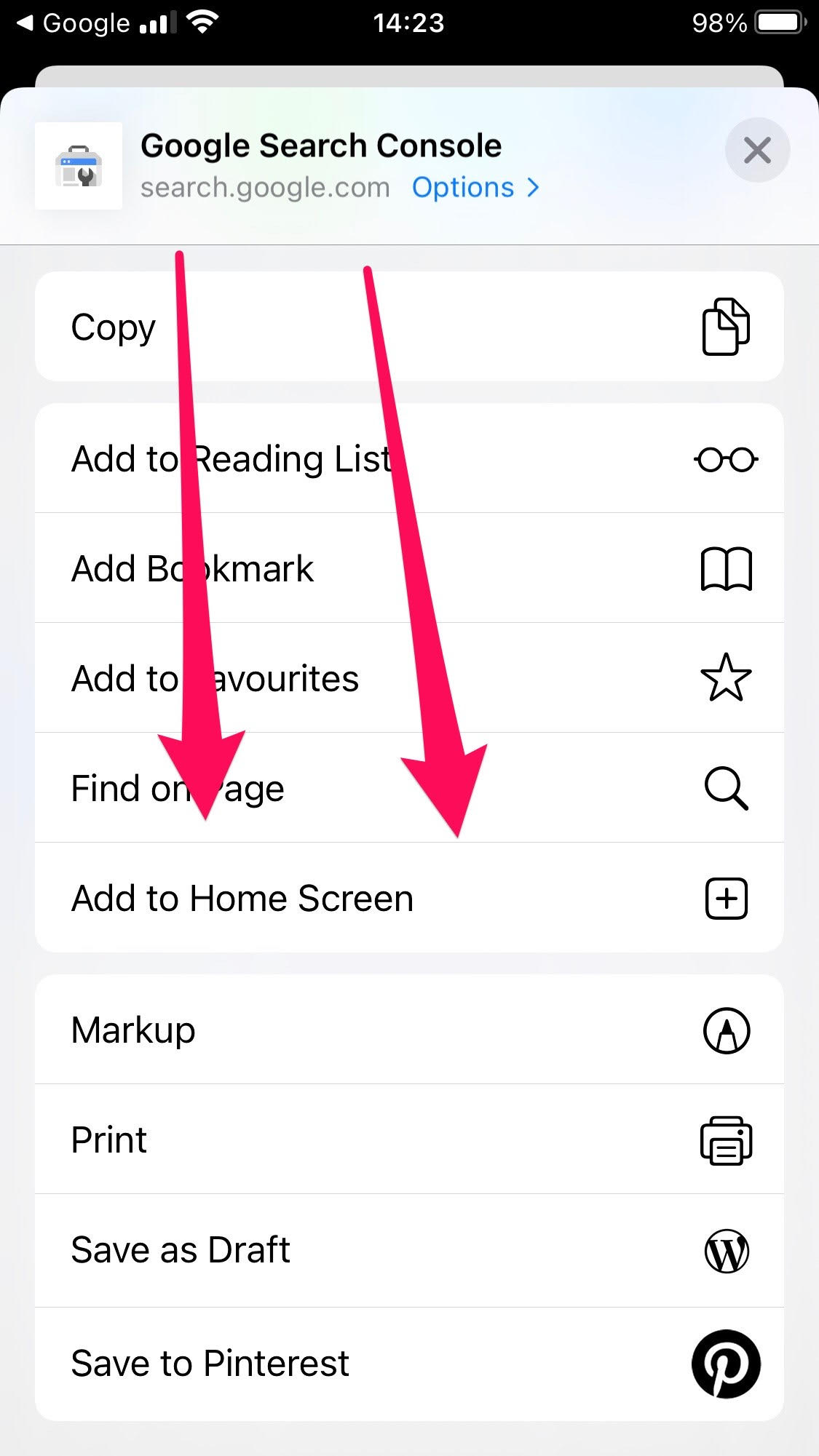
- Try Clicking the Link
When you click this shortcut link for the first time, there may be some security steps to complete. You’ll likely need to sign in to your Google account again, add your password, and confirm it’s really you. Don’t worry, you wont need to do this every time!

- Check Regularly!
You can now check website ranking details straight from your phone with Google, rather than rely on a 3rd party app. All the same information is available as this is the exact same version as the desktop version.