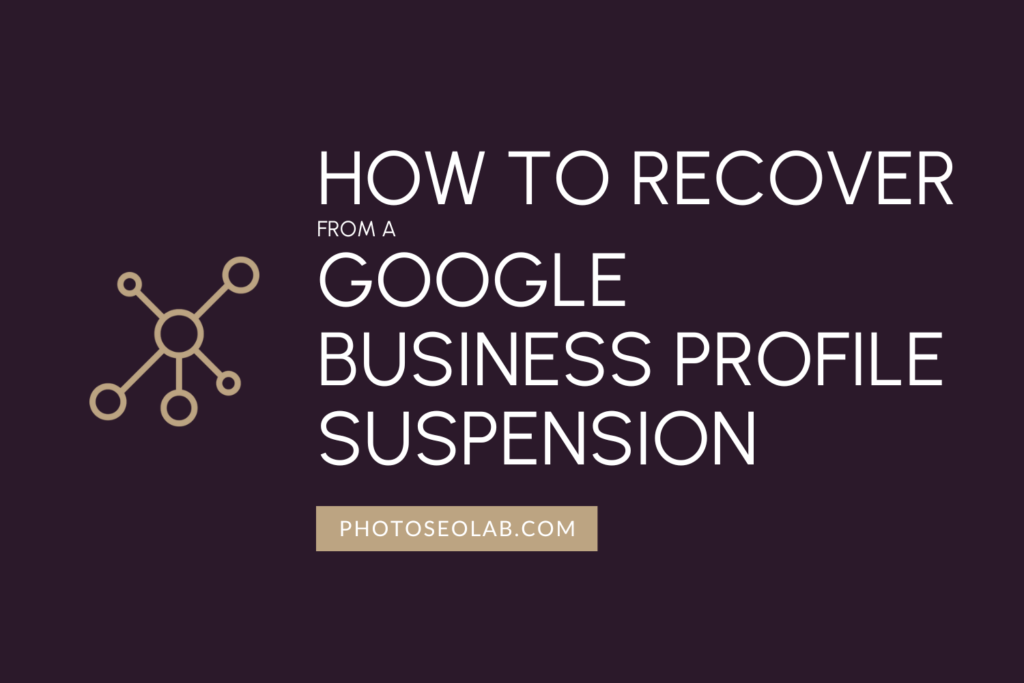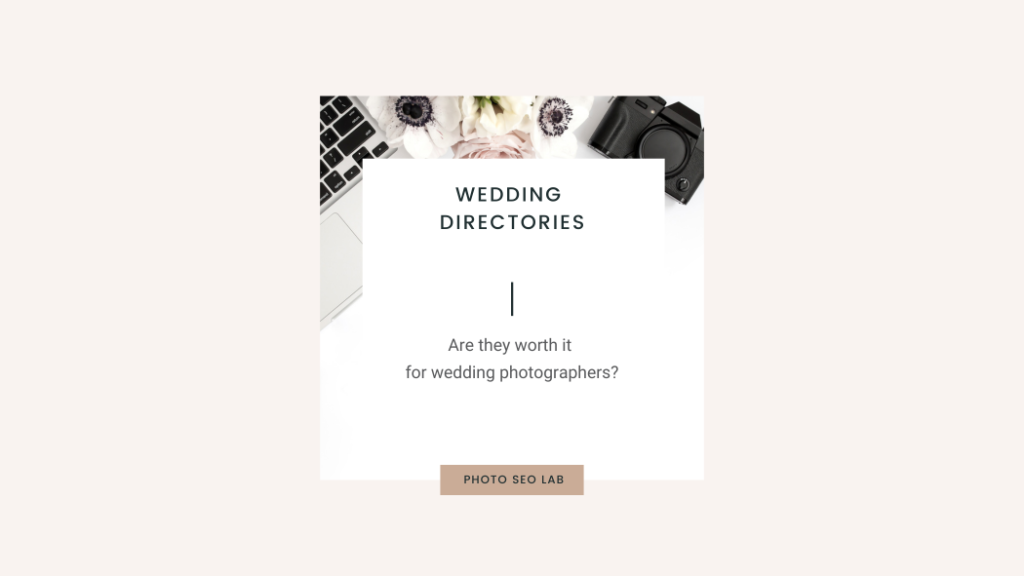Ensuring your images are optimised as best as possible is really important to help them rank well for relevant search terms.
Google is able to see the EXIF data, and this may be used as a ranking factor.
One of the features of the image metadata is the ability to add GPS data coordinates, referred to as Geotagging images.
On a wedding day, connecting your camera to your phone to transmit this information can be a hassle you don’t need. There’s usually lots happening at a wedding, and the focus will be on your couple rather than EXIF data!
Having worked with hundreds of wedding photographers to optimise their websites, I can count on one hand the number of photographers who have used the cameras GPS facility.
Why Geotag?
Adding GPS coordinates as location information is especially helpful with different venues that share the same name.
Whether the wedding was at a large chain hotel, or one of England’s many ‘Tythe Barns’ (Seriously, how many venues are called ‘Tythe Barn in England? Has anyone done a headcount?), it helps add clarity to the photo location.
When we think about making an improvement for SEO, really, we should be thinking about web users.
SEO is about delivering great quality results to the right audience. With that in mind, if adding clarity to a location to improve accuracy will help our couples who are searching for wedding venue pictures, then it goes without saying that we should be geotagging our images.
Our mission is to organise the world’s information and make it universally accessible and useful.
Google
Geotag Images in Adobe Lightroom
Adobe Lightroom has a really simple, and really fast process of adding accurate GPS locations to your images. I demonstrate the Lightroom geotag process for you in this video below. The version of the software I’m using in this video is the desktop version of Lightroom Classic. As you can see, it’s simply a case of using the search field to find your GPS location, then highlighting the images in your catalog then dragging them over to the correct position in the map module. You have the GPS coordinates added to the metadata in the GPS field. This is, by far, the easiest and quickest way I have found to geotag images. The map module is integrated with Lightroom is such a time saver!
Using GPX Track Logs
If you’re not at a specific venue but have been instead taking photos whilst traveling, you may want to use a GPS tracking app. This does require a few extra steps within Lightroom though, so my recommended approach would be to activate the GPS track log feature within your camera, which will negate the need to import and sync the GPX track log at a later date.
Alternative Techniques to Geotag Photos
The GPS information for any location is also available on Google Maps, so if you’re using a version of Lightroom that does not have the map module, (Lightroom Classic has it, but I think versions prior to Lightroom 5 do not have it) the GPS coordinates can be added to the photo manually.
I hope this tutorial has helped you geotag photos in your portfolio.